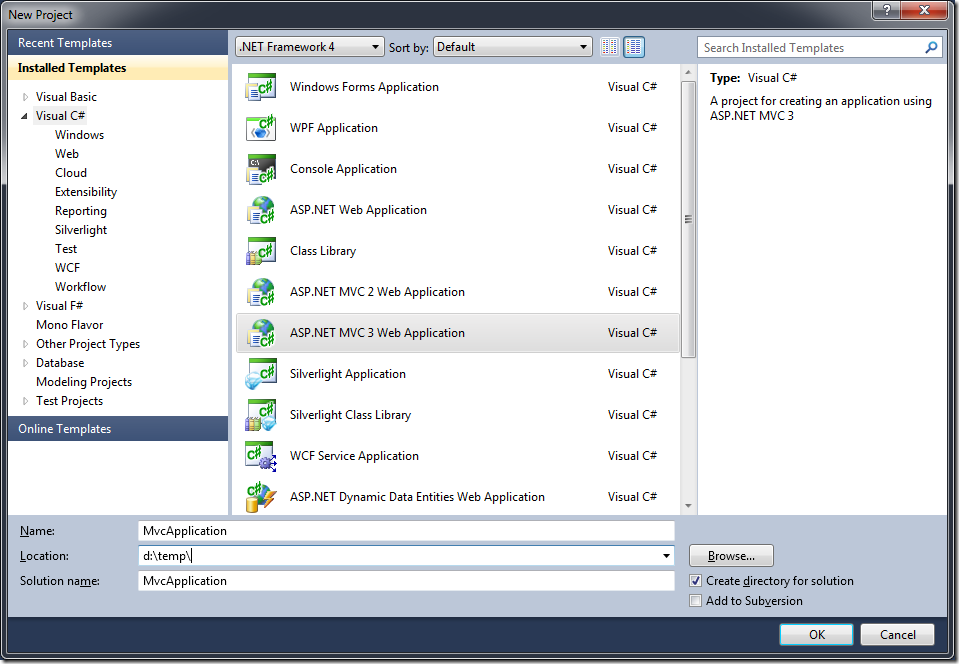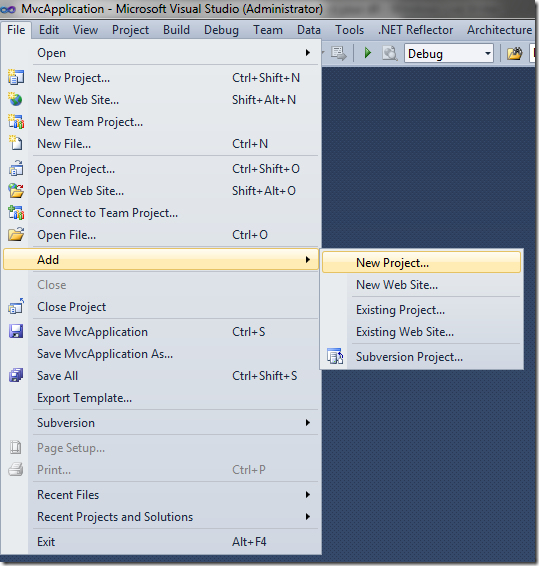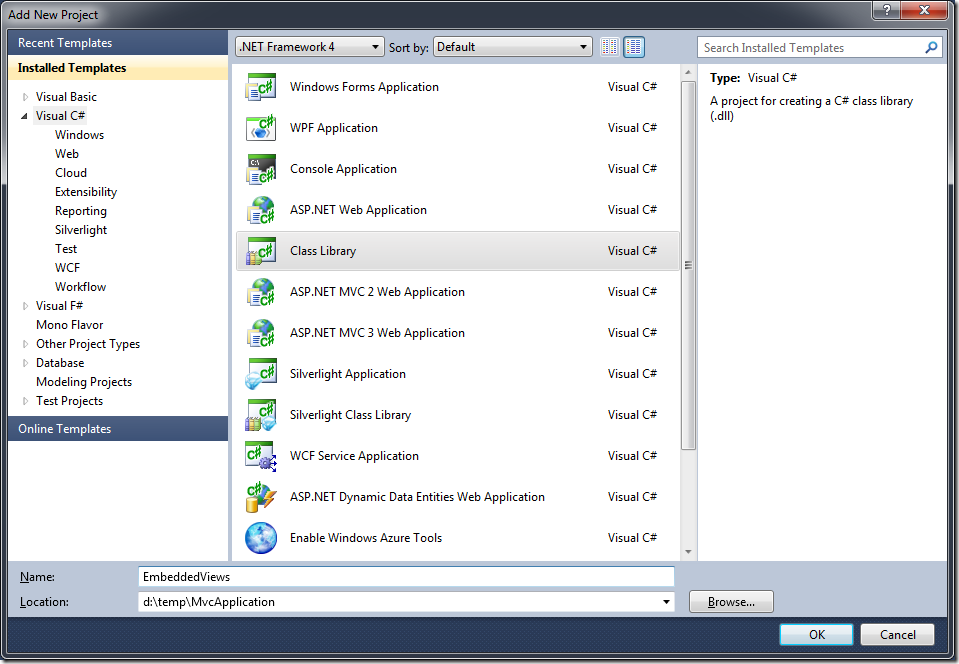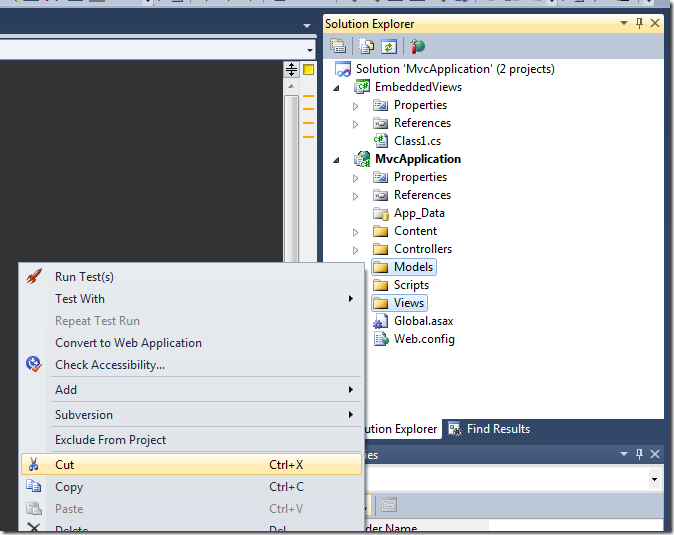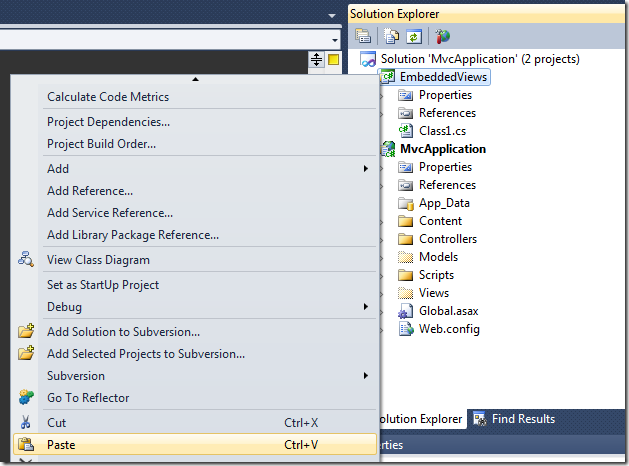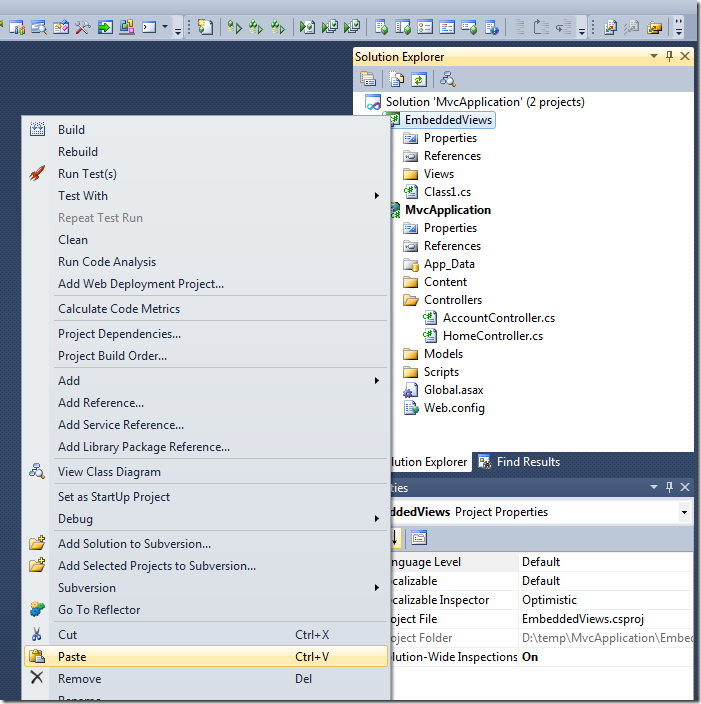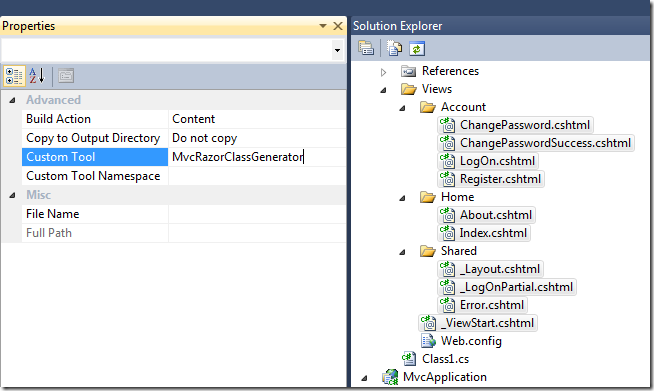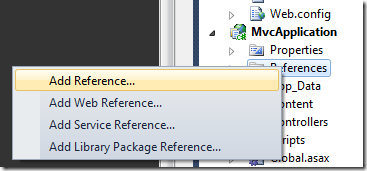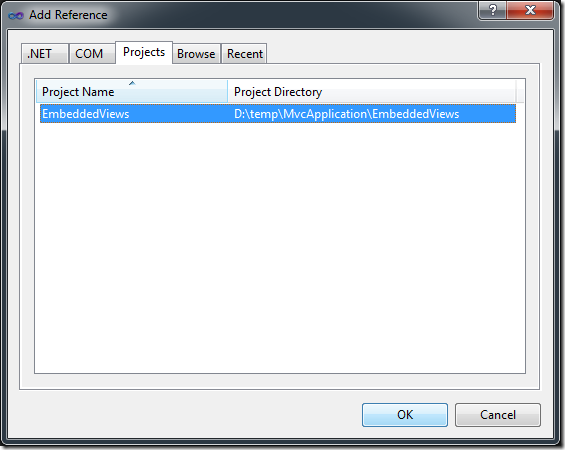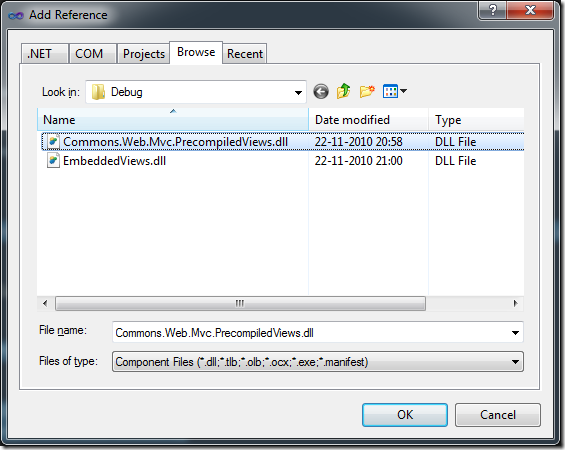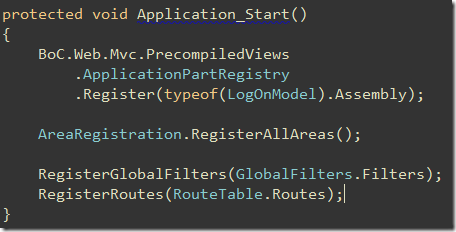NOTE: THE GENERATOR HAS EVOLVED SINCE THIS POST.Although the post is still worth reading, please go to http://razorgenerator.codeplex.com/ for the most up to date version.
Inspired by David Ebbo‘s blog post ‘Turn your Razor helpers into reusable libraries‘ I wanted to be able to embed compiled Razor views in a dll. This would allow for easy distribution of asp.net mvc ‘modules’ that have their default views embedded, but allowing you to place files in your ‘views’ folder to override those default views.
To generate the c# code for the views, I just started out with David Ebbo’s single file generator and modified it to generate views instead of helpers only. To do this, there had to be a WebRazorHostFactory that knew about all the mvc stuff (what dll’s to reference, what namespaces to use, etc) .I could either choose to include all that information statically in the code, or I could look for a web.config in the same project and let the WebRazorHostFactory use that config. I chose the latter option, so that everyone can easily change the WebRazorHostFactory behavior by adding a web.config file to their project.
Next, I started figuring out how the PageVirtualPathAttribute inside System.Web.Webpages.dll is used by Microsoft. I found out that it is used when you call ApplicationPart.Register and after that call, there’s not much you can use of this functionality without some heavy reflection. I know it’s the wrong path to choose, but did it anyway. I ended up creating a ViewEngine calling into ApplicationPart’s internal methods to output compiled views. It worked, but I didn’t like it much: there had to be a better way.
I then tried if I could hook into the BuildManager stuff that asp.net mvc uses to generate the views. It was actually much easier then expected, now why didn’t I go on that path the first time!
I ended up creating
- a CompiledRazorBuildProvider, which inherits from the default RazorBuildProvider,
- a CompiledVirtualPathProvider which returns a CompiledVirtualFile if it decides that a compiled view should be used
- and a ApplicationPartRegistry, which registers which compiled views are available.
To view the source, head over to
- https://github.com/csteeg/BoC/tree/master/Src/Commons.Web.PrecompiledViews/ for the classes mentioned
- https://github.com/csteeg/BoC/tree/master/Src/RazorSingleFileGenerator/ for David Ebbo’s modfied file generator
To just get started without viewing the source, read on, I will explain step by step how to use this library with some screenshots.
If you have improvements, fork the project on GitHub and let me know! If you have suggestions for improvement, just drop it in the comments.
Step 1: Install the FileGenerator
Download and install the Visual Studio extension: http://visualstudiogallery.msdn.microsoft.com/en-us/f28290ce-d987-4f91-b034-707031e10ce6/file/39295/0/RazorSingleFileGenerator.vsix
Step 2: Create new mvc project
Step 3: Add a class library to hold the views
Step 4: Cut your Models & Views folders
Step 5: Paste them into the just created Class Library
Step 6: Copy the website’s web.config file
Step 7: Paste that web.config file into the class library
Step 8: Select all your .cshtml files in the class library and set the Custom Tool to ‘MvcRazorClassGenerator’
Does anyone have a suggestion on improving this step??
Step 9: Build your class library
Step 10: Add your class library to the references of the web application
Step 11: Add ‘Commons.web.mvc.precompiledviews.dll’ as a reference to your website
this dll is copied to the class library’s output folder (in this case ../EmbeddedViews/bin/debug’)
Step 12: Register your views by adding a line to the application_start in global.asax.cs
Step 13: Run your website!
Now, you will see the normal default website, even though there aren’t any views in your website path!
If you wish to override some views, just create the normal folders (eg /Views/Home) and add your views there, but don’t forget to copy back the deleted /Views/web.config back into your project then!